Online Exams
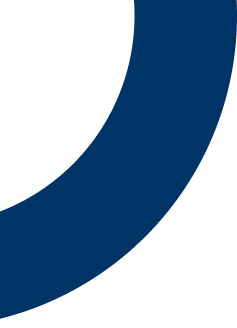

Convenient Testing at Your Fingertips
Familiarizing yourself with the expectations for exam day is essential for effective preparation for your online examination. This proactive approach not only aids in minimizing anxiety but also significantly mitigates the likelihood of encountering any complications on the day of the exam.
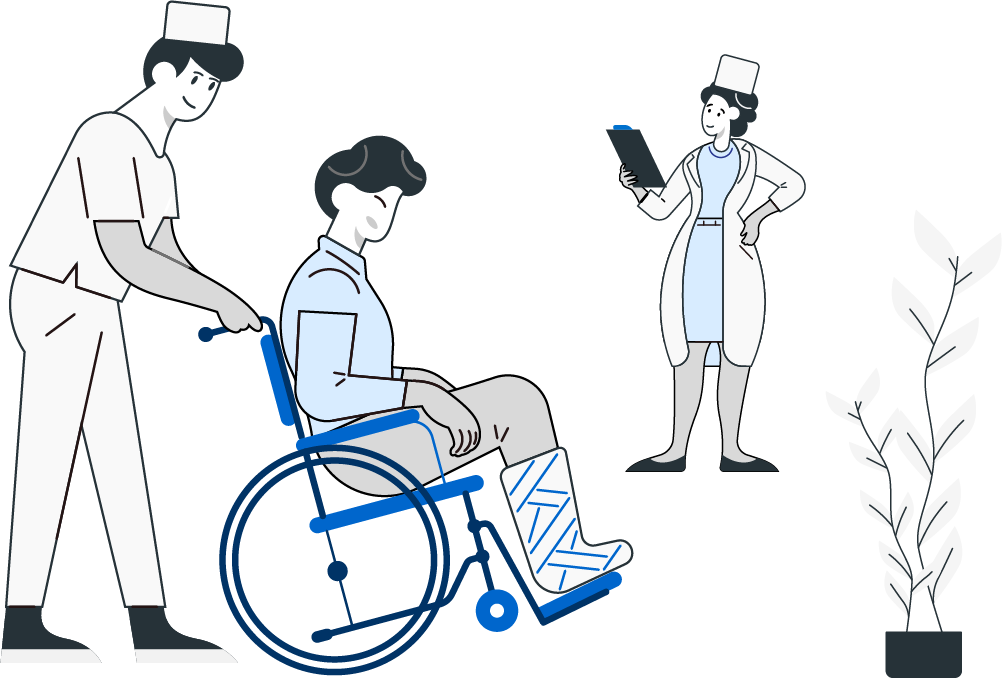
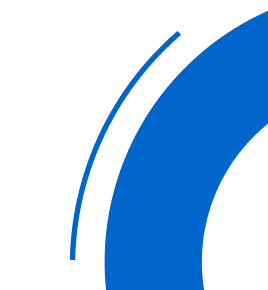

Preparing for Online Exam
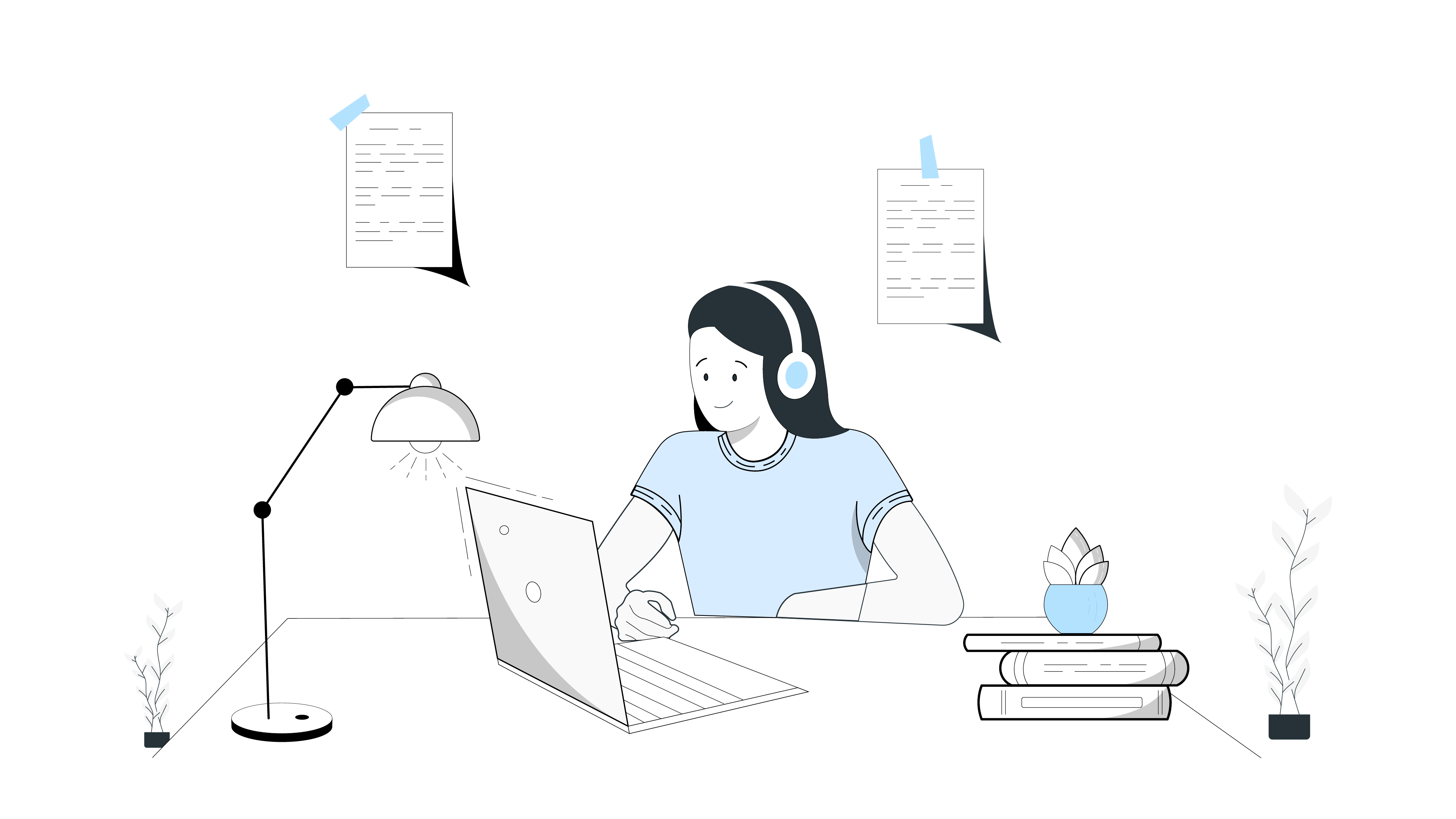
About Online Written (or Oral) Exams
Conveniently complete your Written (or Oral) exam from the comfort of your home or workplace using Credentia's online proctoring service. A dedicated live proctor will oversee your examination via your workstation's webcam, ensuring a secure and monitored testing environment. Furthermore, online exams offer a heightened level of scheduling flexibility, allowing you to choose the most suitable time to align with your availability.
For any further inquiries regarding your examination, we encourage you to consult the handbook available on your state's dedicated webpage.

Basic Requirements to Take an Online Exam
A properly equipped computer - a desktop, laptop, or Chromebook with a single monitor (no smartphones or tablets). See system requirements.
A private room - if you don't have access to a private room, check with your training program or local library for availability. The exam must be in a private room with four walls (not glass), and at least one door.
A mobile device - to complete a 360-degree room scan, you'll need a smartphone or tablet (Apple or Android) that can download our free app.
Wired Headset - only required for oral exams.
Online Nurse Aide Testing Preparation - A guide to view all the upcoming problems candidates may face when testing online. See View Guide Here.
Before Exam Day
Perform a System Test
Make sure to do the required system test and exam simulation before exam day.

Find Your Testing Space
Find a quiet, distraction-free area in your home or office to take your exam.

Get Your ID Ready
Your government-issued ID must be in its original form (no photocopy) and up to date.

On Exam Day

STEP 1: Prepare your testing space
Quiet: no background noise and inform members of your household you are taking an exam
Well lit: proctors must be able to see you and your testing space well.
Privacy: no one else in the room.
Remove prohibited items: clear workstation area to expedite room scan.
Restroom/Beverages: use restroom and prepare beverages before exam.

STEP 2: Have your ID ready
Have your government issued photo ID with you. Click the link below to check the ID requirements for your state.

STEP 3: Prepare your computer
Disconnect any additional monitors and close all other open applications.
Have your chargers (laptop, smart phone or tablet) plugged in or nearby
Use a wired internet connection rather than WiFi, if possible.
If using WiFi, we recommend at least 3Mbps and ask that other household members do not use the internet during your exam.
Disconnect any VPNs or firewalls if you have them
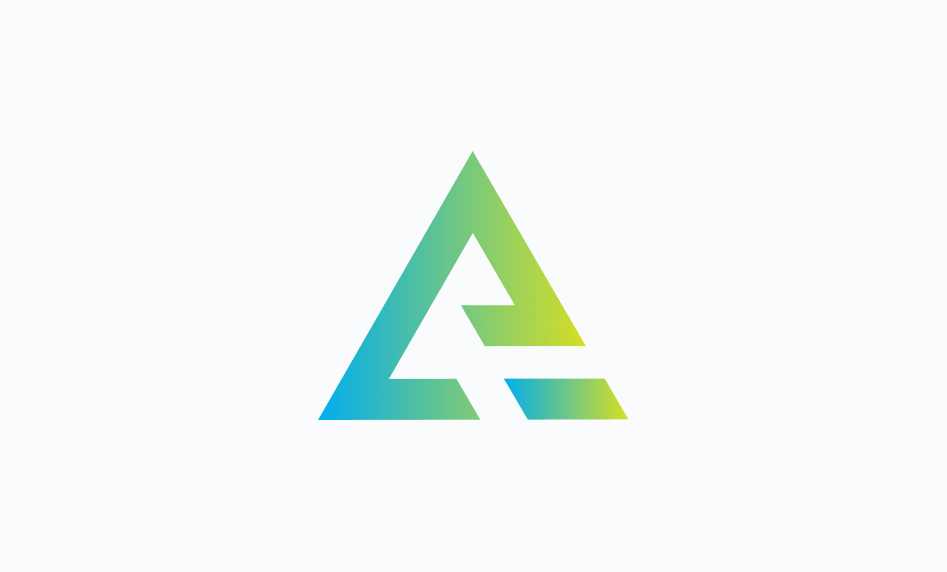
STEP 4: Download the ExamRoom 360 app
Download the ExamRoom 360 app to your smartphone or tablet and have your Credentia Platform login credentials available (the user name and password for your Credentia account). This app is required to complete a 360 degree room scan, and to allow the proctor to monitor you throughout the exam. Please note that your smartphone or tablet camera is required in addition to your computer camera throughout your exam.
Download app from Apple Store
Download app from Google Play

STEP 5: Check-in for your exam
You can begin the check in process up to 30 minutes prior to your appointment. Your onboarding agent will make sure everything is ready for your exam before introducing your proctor. Click here for onboarding process details.
For Medication Aide (Adult Care) and Medication Aide (Nursing Home) exams: Click here
HOW TO CHECK IN
To check in for your exam, go to your state webpage on this website and click the Credentia Platform login button. Once logged in, find your scheduled exam on your dashboard and select the "Start Exam" button.